How to: – Quickly copy your Month-To-Date column to create a Year-To-Date column
If you are designing a report that contains both Month-To-Date (MTD) and Year-To-Date (YTD) columns, you can quickly create the YTD column from your MTD column.
1. Establish your MTD column with the desired BizInsight formulas and formatting. It is important to properly anchor your cell references in your BizInsight formulas, as in this example:
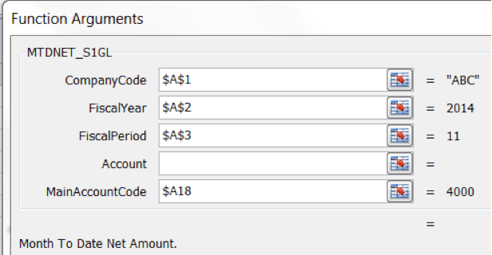
2. Once you have completed the column as desired, copy the column and paste into the column where you will have the YTD values. (You may receive errors if you did not properly anchor your cells before copying.)
3. Highlighting ONLY that YTD column that you just pasted, you can do a Find/Replace in Excel. Find all MTD and replace with YTD, then click Replace All. (CAUTION: If you do not highlight only the YTD column you want to change, it will change all the values in your entire worksheet!)
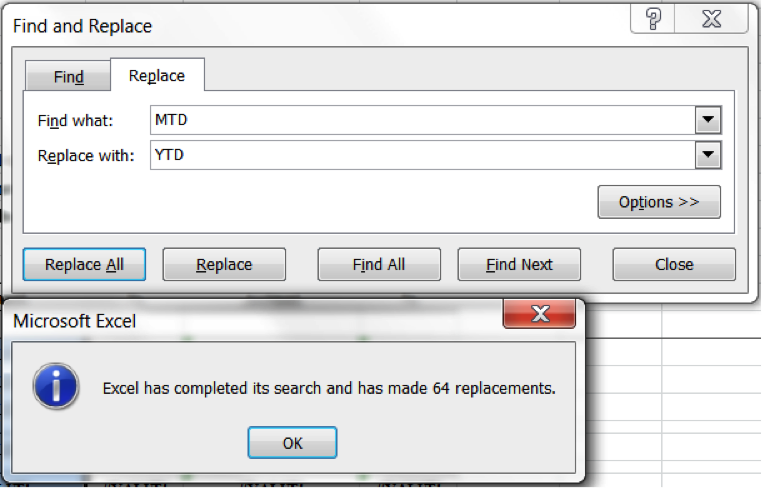
What was once a MTDNET_S1GL function now becomes a YTDNET_S1GL function.
Still have questions? Contact Us


