How to: Quickly copy your Current Year Month column to create a Prior Year Month Column
If you are designing a report that displays both a current month column and the same month of the prior year (ex: a variance or trend report), you can quickly change the formulas of the current month column to create the prior year column.
- Establish your current month column with the desired BizInsight formulas and formatting. It is important to properly anchor your cell references in your BizInsight formulas, as in this example:
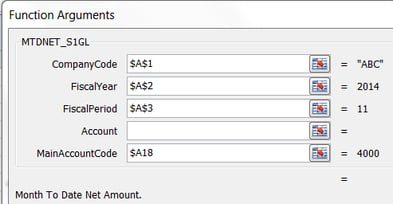
- Once you have completed the column as desired, copy that column and paste into the column where you will have the prior year month values. (You may receive errors if you did not properly anchor your cells before copying.
- Note the cell for the fiscal year reference. In this example, it is cell $A$2.
- Highlighting ONLY that new column that you just pasted, you can do a Find/Replace in Excel. Find all $A$2, and replace with $A$2-1, then click Replace All.
- (CAUTION: If you do not highlight only the desired column you want to change, it will change all the values in your entire worksheet!)
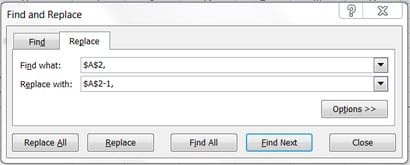
Need more help? Contact Us


